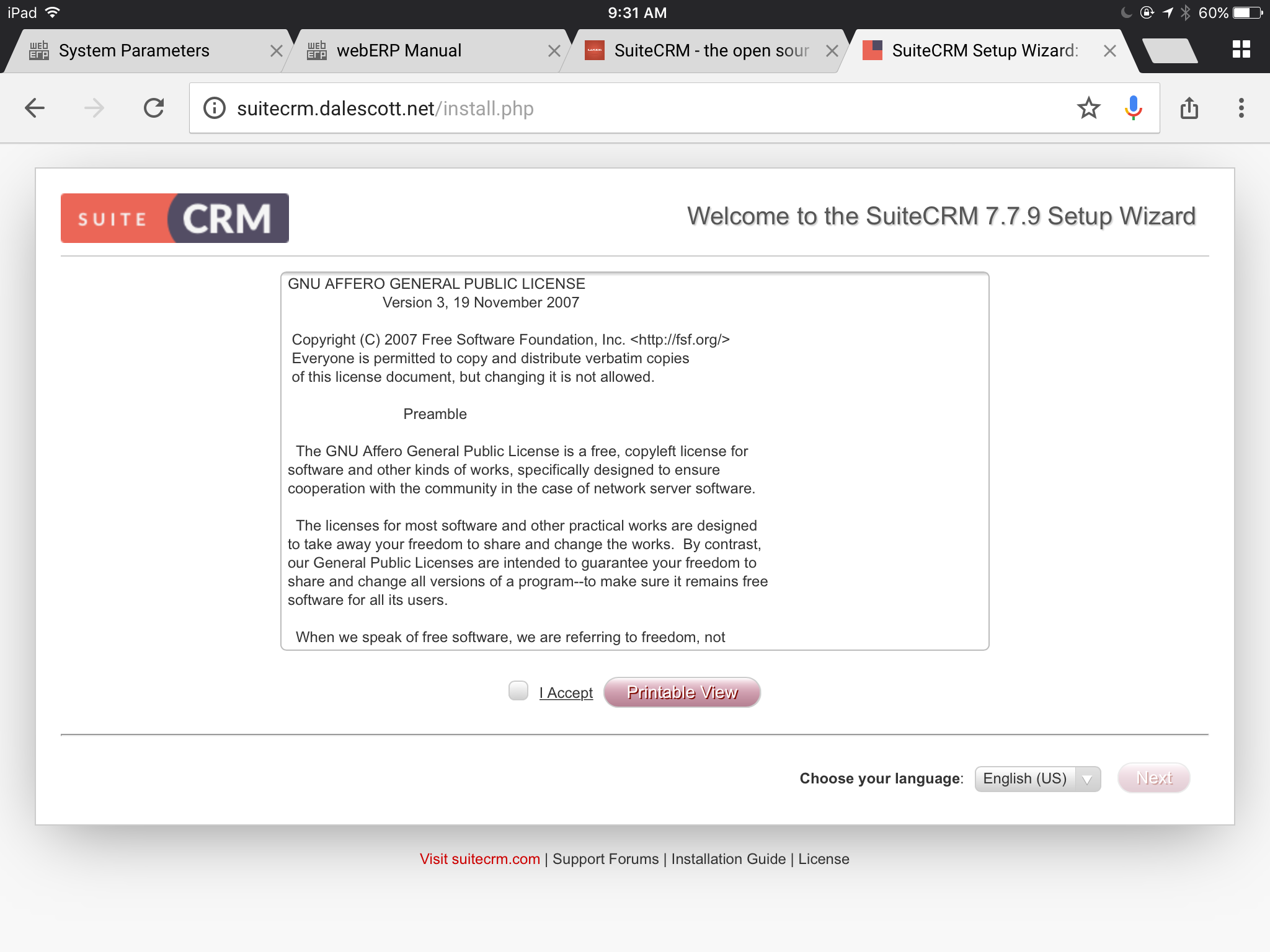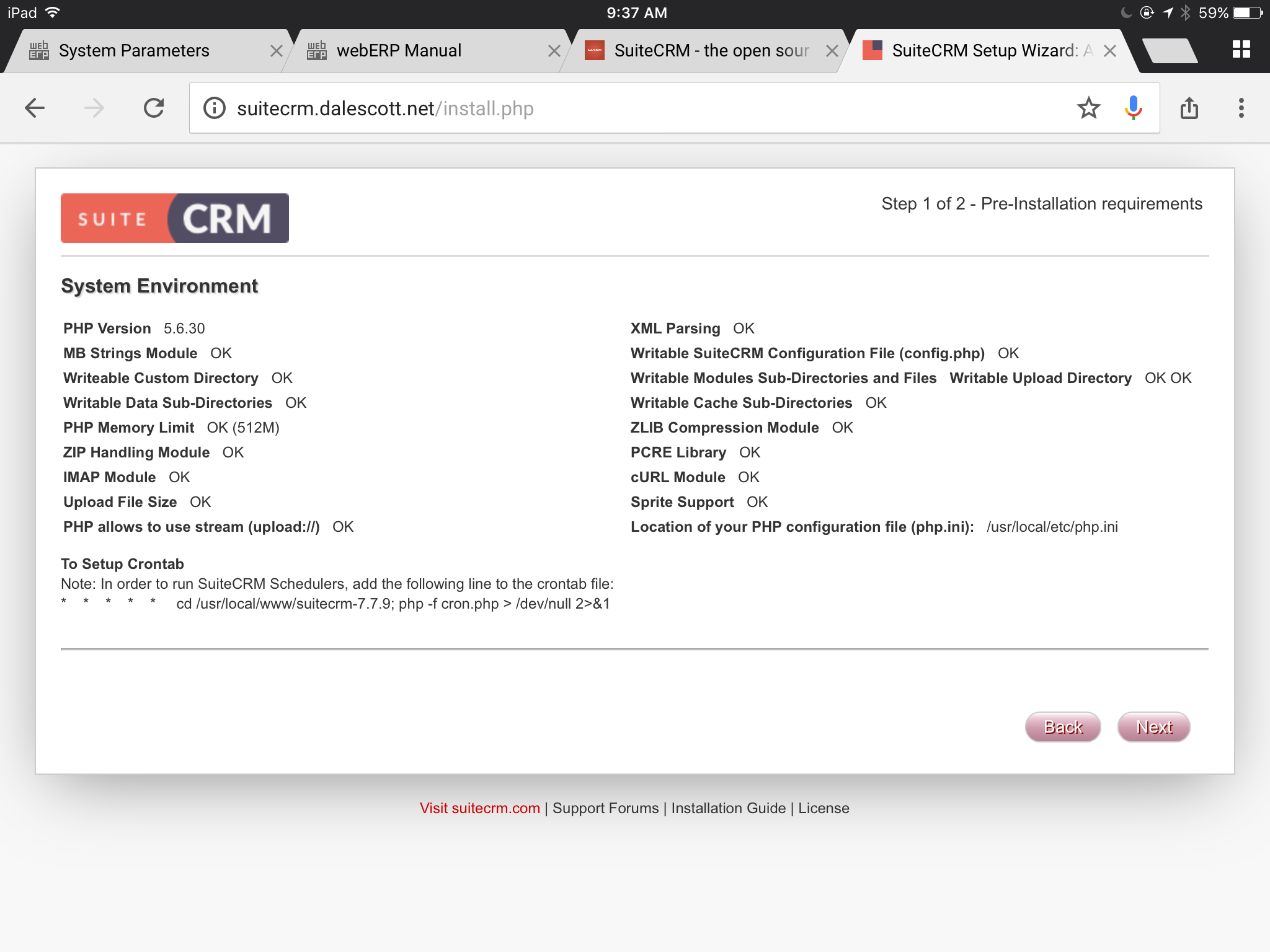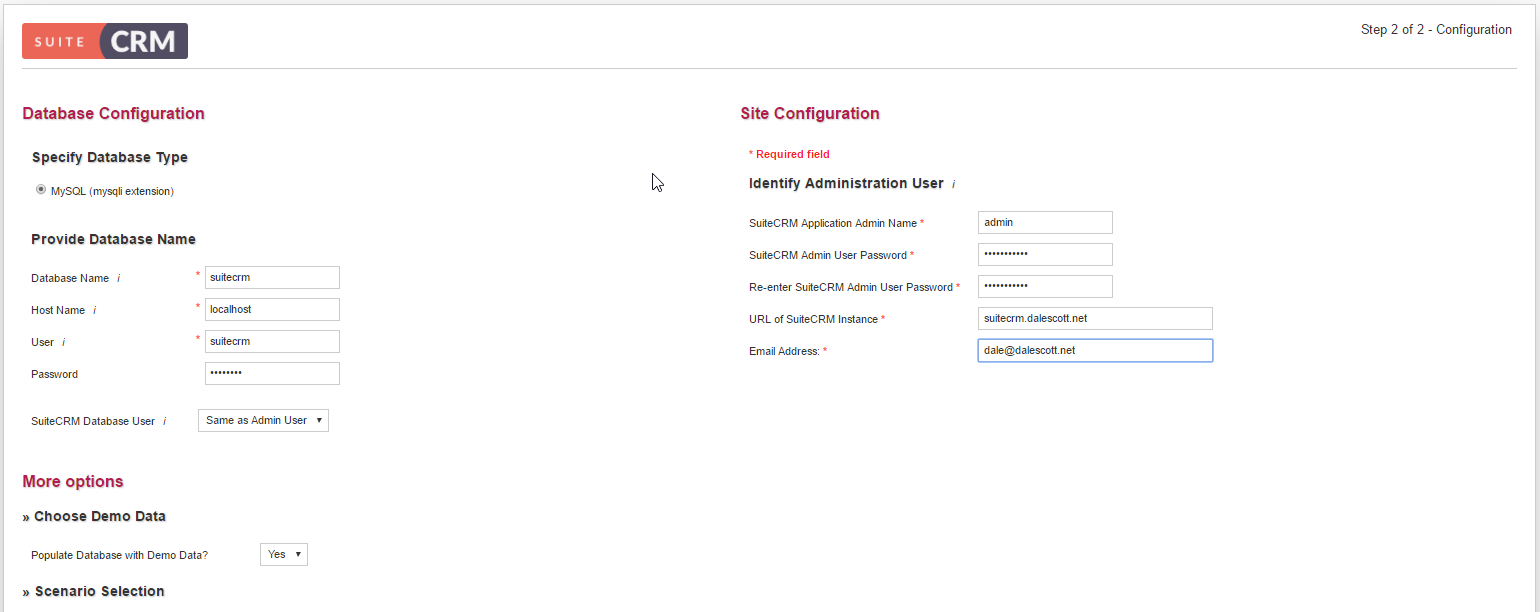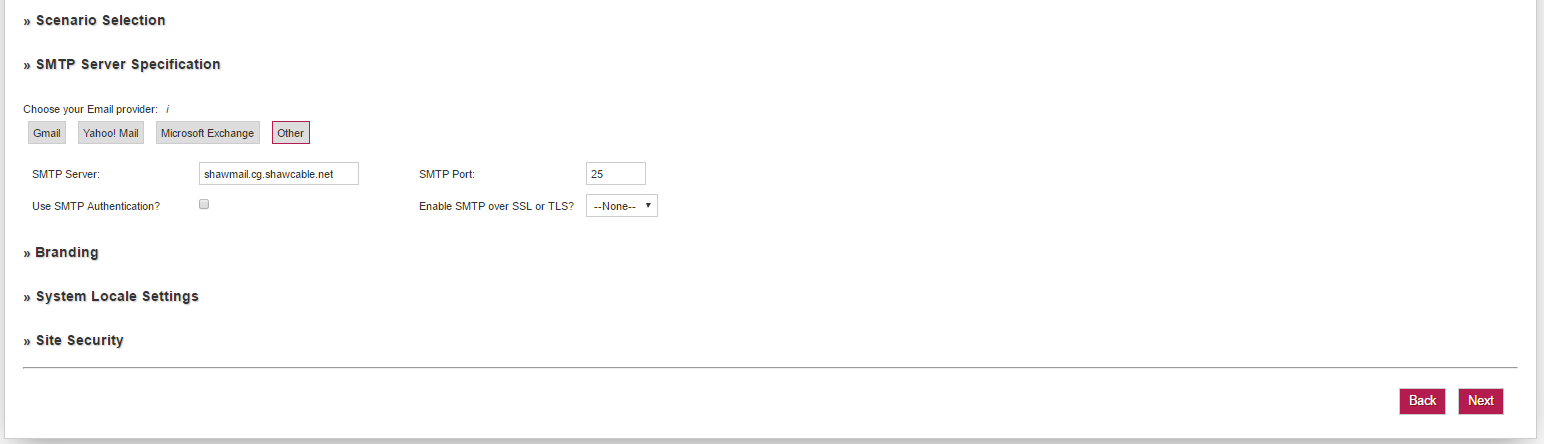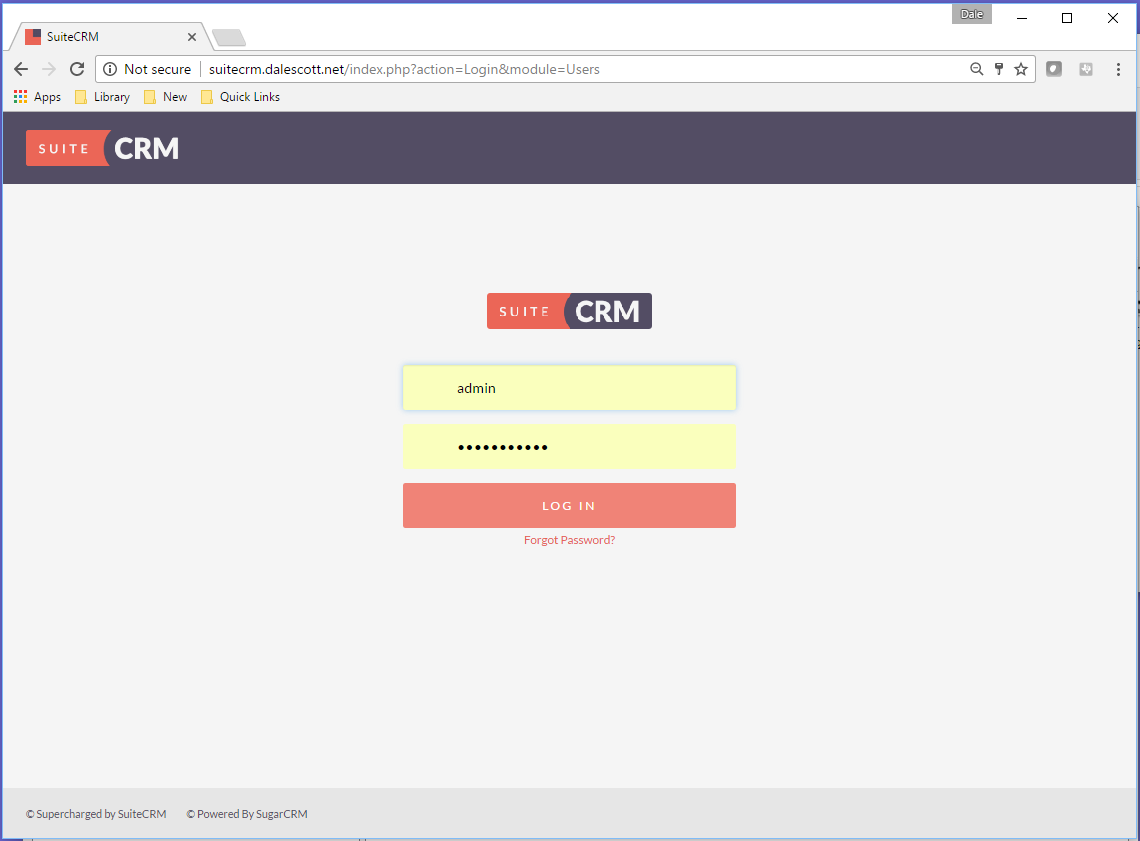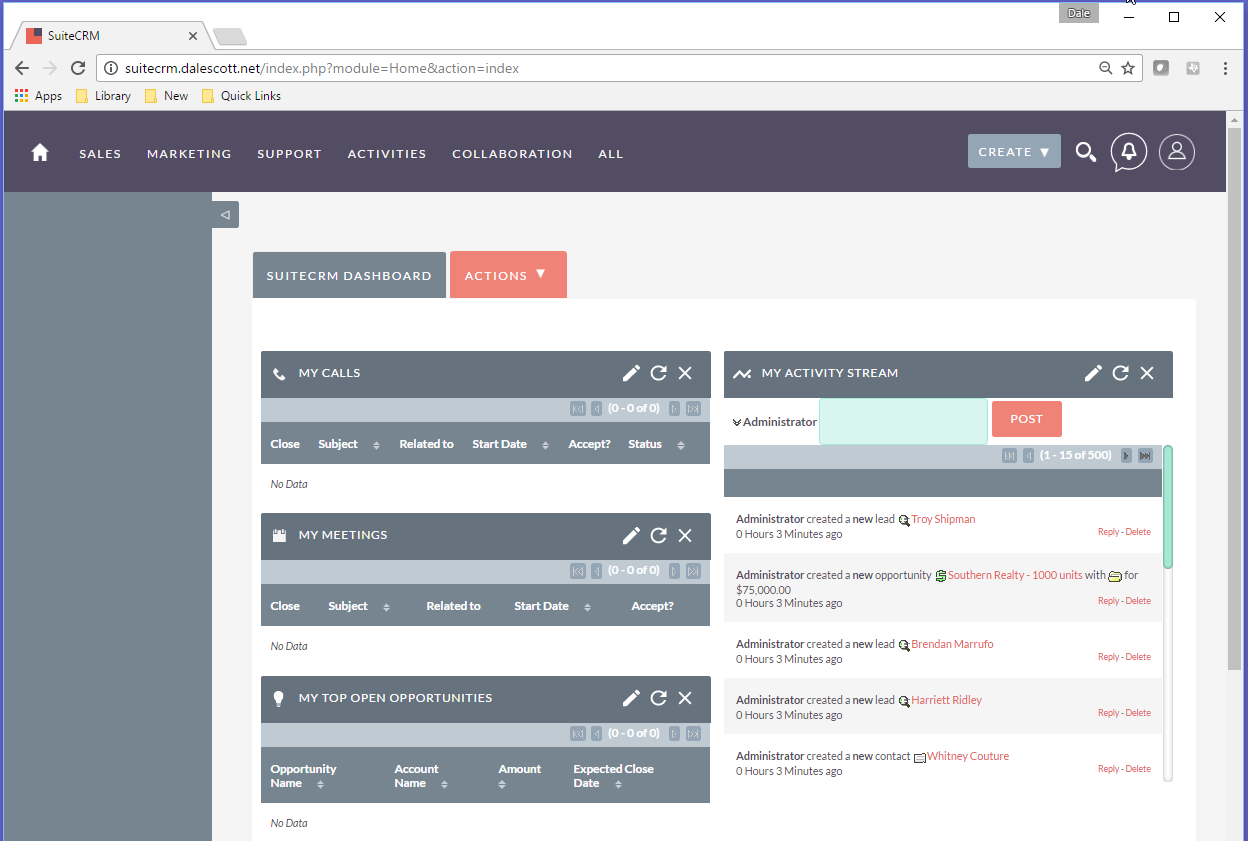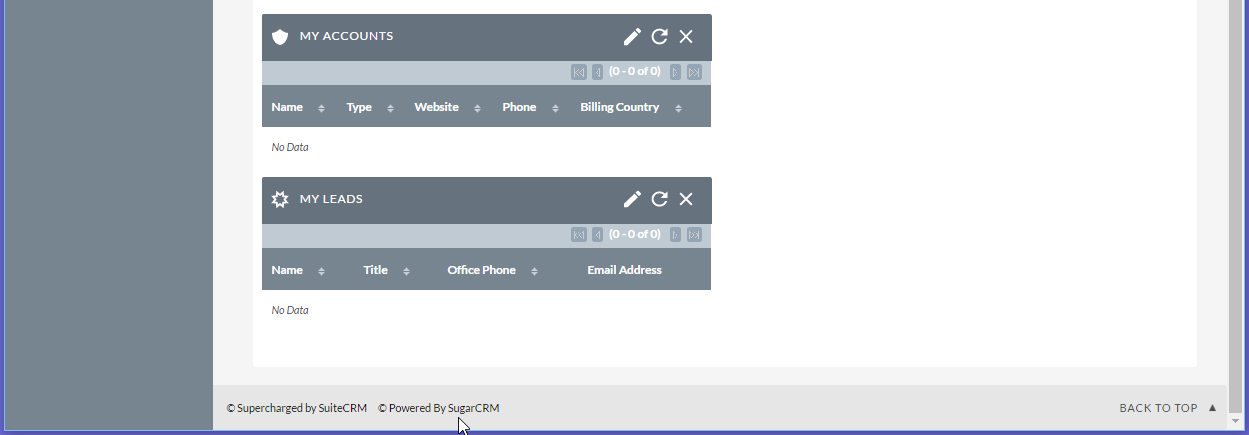SuiteCRM is a Customer Relationship Management (CRM) web application, used by a company to store and organize information relating to customers and potential customers in a shared trusted environment. A CRM application may be stand-alone, or may integrate with other enterprise applications, such as an Enterprise Resource Planning (ERP) system (CRM may also be a module within an ERP system).
SuiteCRM was created by forking Sugar CE v6.5. The company SugarCRM provided several editions of Sugar CRM, including the open-source Sugar CE and several proprietary-licensed commercial editions. When SugarCRM announced in 2013 that new features would no longer be included in Sugar CE, SalesAgility, a UK-based CRM consultancy with expertise developing client solutions using Sugar CE, created SuiteCRM based on the Sugar CE v6.5 codebase. The first release of SuiteCRM was v7.0 in October 2013, and since then SuiteCRM has become an award winning world leading CRM application.
Setup
I will be installing SuiteCRM v7.7.9 on FreeBSD 10.3-RELEASE, using Apache 2.4 and MariaDb 10.0.
- Download a SuiteCRM zip distribution archive and extract to /usr/local/www/suitecrm-7.7.9
- Change owner of the SuiteCRM directory tree to www:www
- Create a soft link from /usr/local/www/suitecrm to /usr/local/www/suitecrm-7.7.9
- Configure Apache virtual host suitecrm.dalescott.net
- Create “suitecrm” database and database user with full permissions to the database.
- Run installer (http://suitecrm.dalescott.net).
The first thing the installer does is to confirm your acceptance of the AGPL license used by SuiteCRM.
The installer then presents an overview of your system configuration, and identifies any issues preventing installation. In my case, I’m good to proceed.
Next, enter your database credentials and other configuration data.
- Select install demo data.
- Enter admin user password and email.
- Accept default visible modules.
- Enter SMTP server credentials required for SuiteCRM to send email.
The installer will setup the database and then let you login as the admin user.
The last setup item is to create a cron task used by SuiteCRM to run periodic internal tasks.
TODO show cron job
Login
Login using the admin user and password. After authentication the SuiteCRM dashboard will be displayed.