I made my 2023 contribution to support FreeBSD – an island of calm in the stormy sea of Unix-like operating systems!
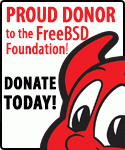

Technology Project Management and Services
Sometime, I don’t know when, schematics stopped being a way to communicate how an electronic circuit works, and instead seem to have become the bare minimum needed for a PCB design.
For example, here is the schematic for the Adafruit Data Logger Shield for the Arduino open-source electronics platform.
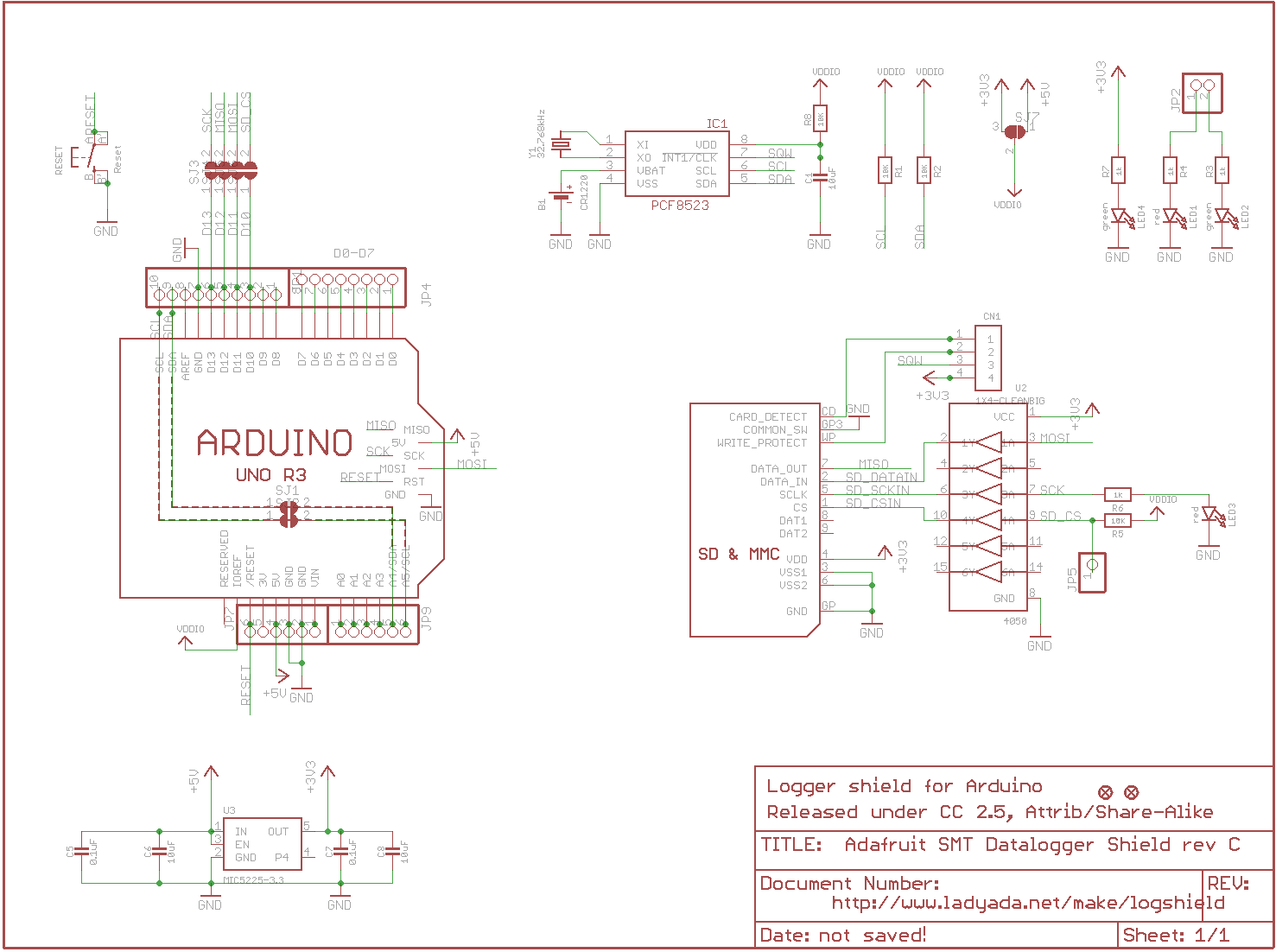
The schematic shows how the shield looks physically, and will provide a netlist for PCB design, but it’s a poor tool for conveying the intent and behavior of the design.
It takes some head scratching searching for net names and deciphering overlapping instance names just to glean what’s connected to what. In addition, while a number of jumpers make the shield more general purpose and can be conveniently used with different Arduino boards, there are no explanations!
The designer had the opportunity to make things simple for readers, but didn’t take advantage of it. Instead, we have to read the better half of a 68 page PDF companion document instead of having the information all in one place.
Here is a redrawn version of the same schematic.
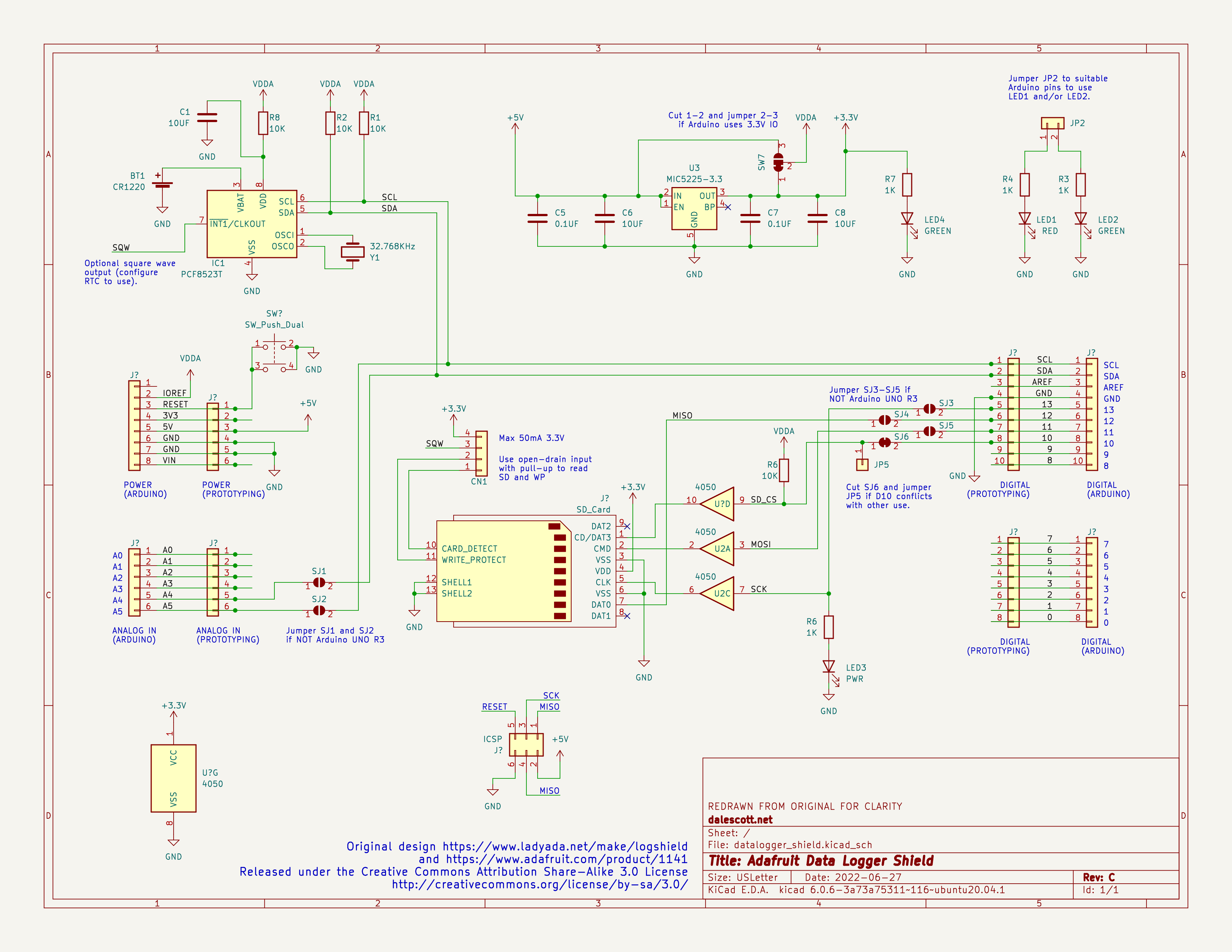
Granted it doesn’t have the same expanse of white space, but it provides an order of magnitude of more information. The primary circuit paths can be readily followed visually, component instances are legible, and there are comments to explain the purpose of the jumpers.
Given an opportunity to make things simpler for your audience, why would you instead make it harder?
Catnip Electronics makes a robust capacitive moisture sensor with a Modbus RS-485 interface which allows the sensor to be over 1000m from the computer accessing the sensor (subject to cable properties and baud rate). This post is essentially an update to Catnip’s Rasberry Pi tutorial using Python 2 using Python3 on my Linux Mint laptop.
To connect to the moisture sensor, I will use the Taobao USB to RS-485 adapter sold by Catnip Electronics.
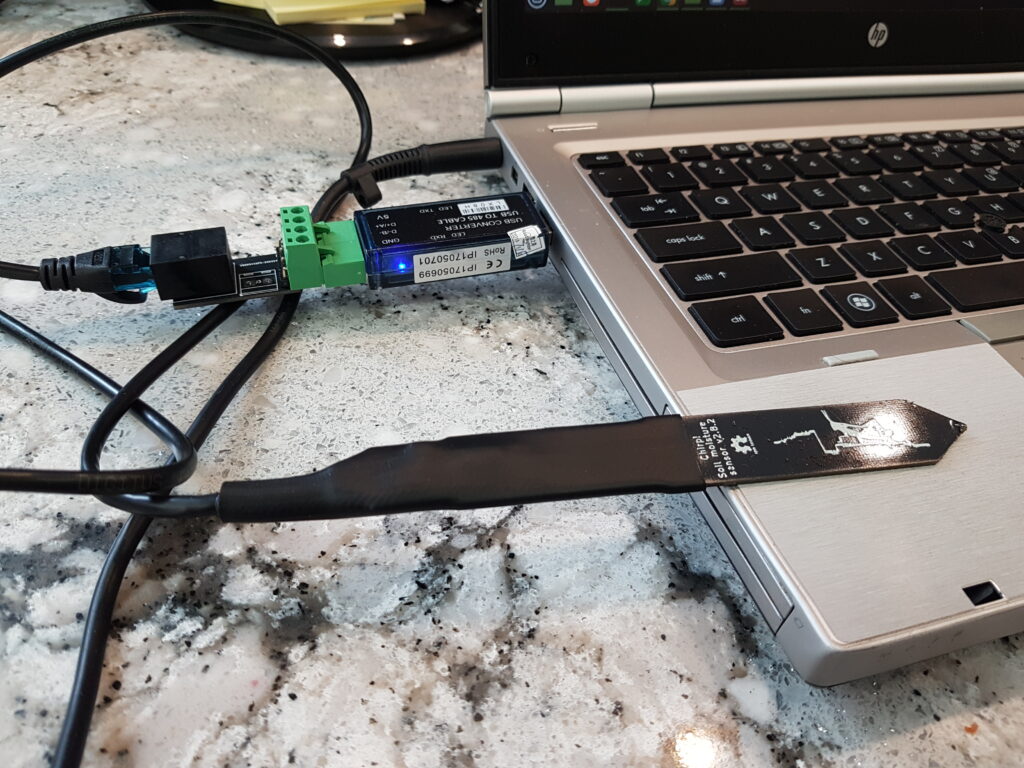
Start by installing python3-pip.
dale@firefly:~$ sudo apt-get install python3-pip
Reading package lists... Done
Building dependency tree
Reading state information... Done
The following additional packages will be installed:
build-essential g++ g++-9 libpython3-dev libpython3.8-dev libstdc++-9-dev python3-dev python3-setuptools
python3-wheel python3.8-dev
Suggested packages:
g++-multilib g++-9-multilib gcc-9-doc libstdc++-9-doc python-setuptools-doc
The following NEW packages will be installed:
build-essential g++ g++-9 libpython3-dev libpython3.8-dev libstdc++-9-dev python3-dev python3-pip
python3-setuptools python3-wheel python3.8-dev
0 upgraded, 11 newly installed, 0 to remove and 0 not upgraded.
Need to get 15.2 MB of archives.
After this operation, 70.0 MB of additional disk space will be used.
Do you want to continue? [Y/n] Y
...
dale@firefly:~$
Next, install the chip_modbus library (“Chirp” was the original I2C moisture sensor from Catnip Electronics, which was upgraded to become the Modbus sensor).
dale@firefly:~$ sudo pip install chirp_modbus
[sudo] password for dale:
Collecting chirp_modbus
Downloading chirp_modbus-1.0.2.tar.gz (2.5 kB)
Collecting minimalmodbus>=1.0.2
Downloading minimalmodbus-2.0.1-py3-none-any.whl (33 kB)
Collecting pyserial>=3.0
Downloading pyserial-3.5-py2.py3-none-any.whl (90 kB)
|████████████████████████████████| 90 kB 1.9 MB/s
Building wheels for collected packages: chirp-modbus
Building wheel for chirp-modbus (setup.py) ... done
Created wheel for chirp-modbus: filename=chirp_modbus-1.0.2-py3-none-any.whl size=2720 sha256=4a869530f8de35b421d5556e1677ca1d760bb48f7107510d6e8946b5130e7128
Stored in directory: /root/.cache/pip/wheels/b8/e4/54/e09426372abf3522455f8c54ec6b7988e9f1c5e7a5a2f9b61d
Successfully built chirp-modbus
Installing collected packages: pyserial, minimalmodbus, chirp-modbus
Successfully installed chirp-modbus-1.0.2 minimalmodbus-2.0.1 pyserial-3.5
dale@firefly:~$ Now use the Python shell to access the sensor (on my laptop, the USB to RS-485 adapter is assigned port /dev/ttyUSB0).
dale@firefly:~$ python3
Python 3.8.10 (default, Mar 15 2022, 12:22:08)
[GCC 9.4.0] on linux
Type "help", "copyright", "credits" or "license" for more information.
>>> import chirp_modbus
>>> sensor = chirp_modbus.SoilMoistureSensor(address=1, serialport='/dev/ttyUSB0')
>>> sensor.getMoisture()
277
>>> sensor.getTemperature()
25.1
>>>
dale@firefly:~$
The chip_modbus library includes a number of other functions, view the source to see all capabilities.
First, NEVER use a file synchronization service such as Nextcloud or Dropbox to synchronize git repos among multiple users. These and similar services should NEVER be used to synchronize git repo’s because they don’t synchronize everyone simultaneously.
For example, if I push to a local repo in my ~/Nextcloud directory, another developer could be pushing to their local repo at about the same time, and there will be a race between our Nextcloud clients to see whose updates make it to the Nextcloud server first. The best outcome is that Nextcloud will notify the loser of a sync collision (a file was modified locally at the same time it was modified on the server), and that the collision will need to be corrected manually. The worst outcome is that the loser will lose their commit entirely (their local repo will be overwritten by the copy on the server from the winning user), or the server repo will be corrupted with some files from the first user and some from the second user. Uggg! This is NOT what you want to have happen.
Only a git push command should be used to update an upstream server. The upstream repo will be locked and the push will be done in an atomic action. This is the only way to preserve repo integrity!
Here is my setup, note that it requires having ssh login capability to the server. I use FreeBSD for my server OS, but this procedure applies equally to Linux.
Step 1. Create a system login user (e.g. “git”), the git repos will be stored in the “git” user home directory. You can put more than one git repo in the user directory, but all the repos will have common access (i.e. control is to the user directory, not to the repos in the directory).
Step 2. Create a public/private ssh key to access the git repo with (more correctly, to access the user account that has the git repos), and add the public key to the /home/username/.ssh/authorized_keys file.
You can use a single ssh key and give the private key to each real user who needs access, or better, each real user has their own ssh key and you add all their public keys to the authorized_keys file (this way you can easily remove access from a single user by removing their public key from the authorized_keys file).
Step 3. Create a bare repo in the user directory. E.g. sudo -u username git init –bare repo_name.git
Now you have two choices, depending on whether you have started writing code yet.
Step 4a. If you have not started development yet, commit a README.md file from the server so the repo has at least one commit. Then from your dev workstation, clone the repo using the ssh protocol.
dale@firefly:~$ git clone ssh://git@dalescott.net/home/git/hydra.git hydraAfter that you write code, commit locally, and push your commits to the upstream origin repo as you would with any other cloned project.
Step 4b. If you have started writing code already (i.e. if you already have a repo with commits), add an origin or upstream ssh protocol remote to your local repo and push it to the empty repo on the server.
This approach maintains complete control over the repo and is easy to setup. It has worked well for me with small projects and a few developers. Compared to GitHub, the primary technical difference is the loss of pull requests (which is a GitHub workflow, not a feature of Git), but in a small team everyone is likely committing directly anyway.
Happy coding.
Dale