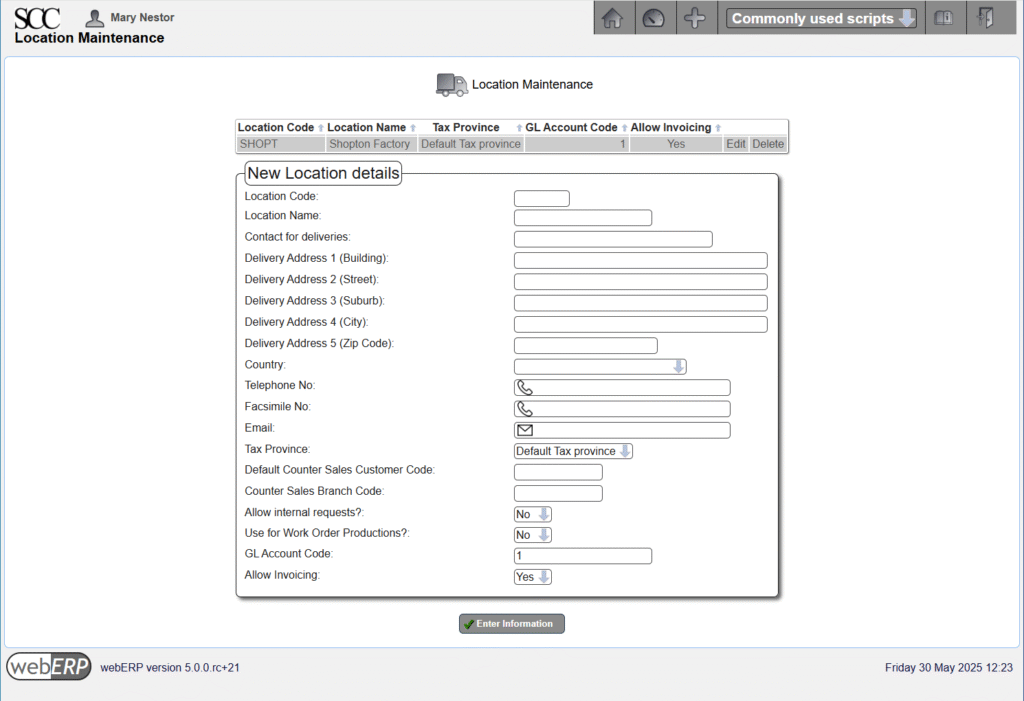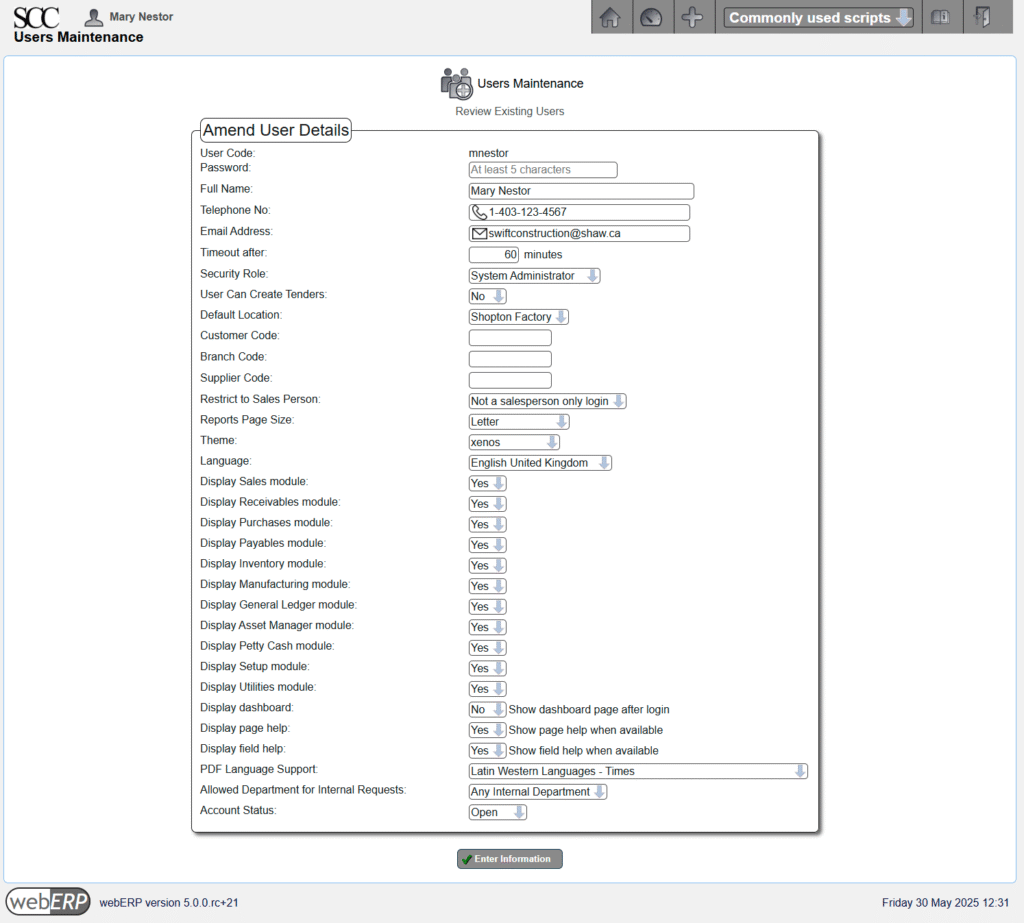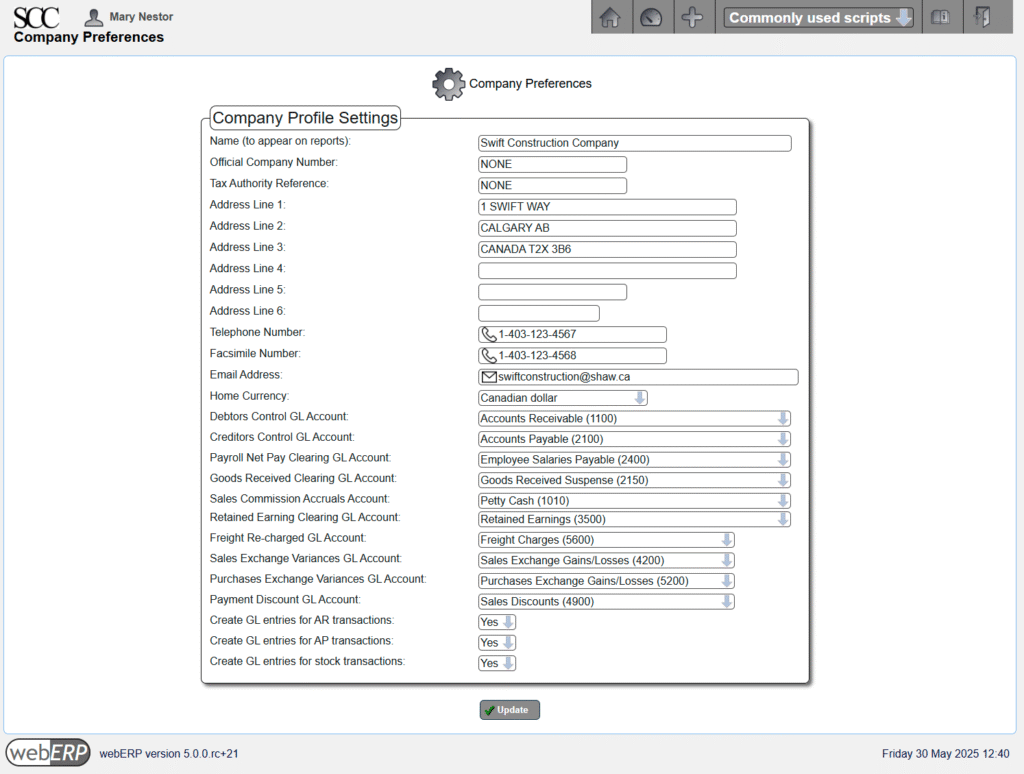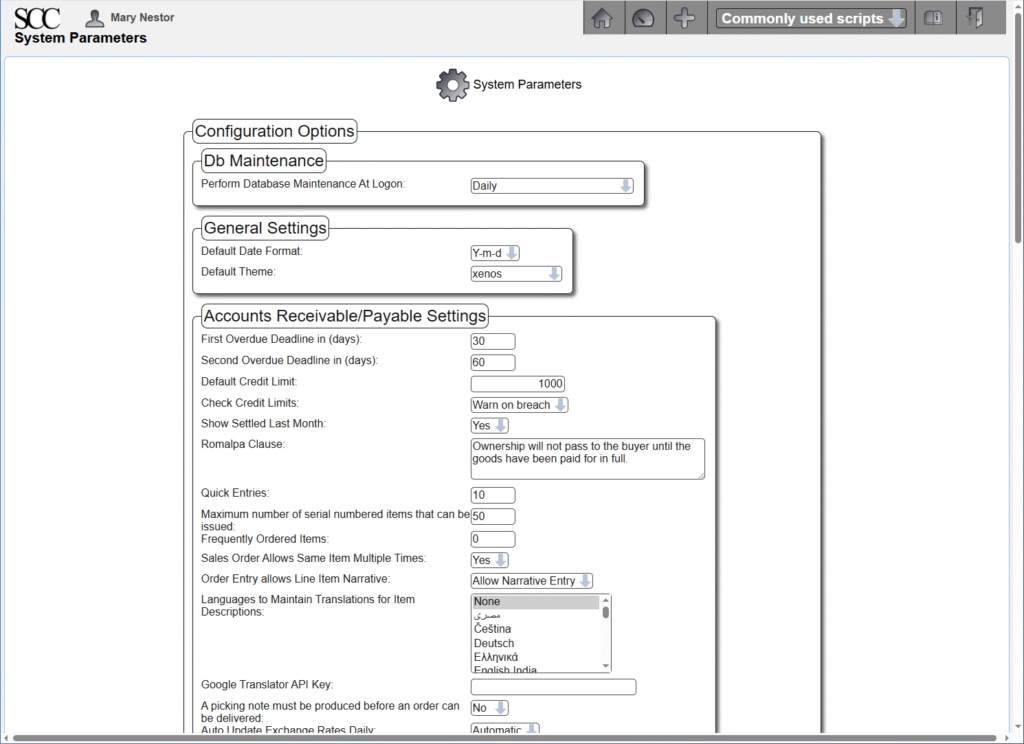Click to search for other posts here on webERP
Updated for webERP v5.
webERP is mature web-based open-source ERP (Enterprise Resource Planning) software that supports best practises and multi-user business administration, purchasing, sales, manufacturing and standard double-entry accounting.
The webERP Knowledge Base stores notes and documents/files related to Items, Suppliers and Customers. webERP will be configured to use WackoWiki for its underlying CMS.
Goal
- Configure webERP to use for the Swift Construction Company (the SCC),
The SCC is a manufacturing company located in Calgary, Alberta, Canada, operates in Canadian funds and interacts with Canadian and international suppliers and customers.
Procedure
Log into a webERP site using the admin user credentials provided by your systems administrator (the credentials entered into the new site web auto-installer) and create a new user with administrator privileges (e.g. “mnestor” (Mary Nestor).
- email: e.g. mnestor@swiftconstruction.com
- system administrator privileges
The original admin user cannot be deleted because it is the start of the tracability chain.
In actual use however it is important each user has their own login with a password only they know. This allows correctly identifying the person performing an operation and provides tracibility. This is especially important if you will be using webERP in a regulated or controlled environment.
Default (out-of-the-box) security permissions generally satisfy a common demonitor of the webERP community, but eventually may be found lacking. Should that happen, it may be more efficient to develop bespoke security roles and security token assignments based on the structure, staff and relationships of the company, than to re-define the default implemention.
Some data may exist in a new database and can generally be deleted if desired to avoid user distraction and confusion.
Location
I will create a new location “Shopton” for the SCC headquarters.
[Main Menu > Setup > Inventory Setup > Inventory Locations Maintenance]
Note: Delivery Address 1 must be given a value (e.g. attempting to create a purchase order without line 1 will cause a “missing delivery address” error).
After creating the new location, change the location of the administration user to the new location (and also the location of any other users).
Currencies
I will create a new CAD currency as some items will need to be purchased in Canadian dollars. webERP will obtain currency exchange rates from either Google or the European Central Bank (Main > Setup > General > System Preferences).
“CAD” is called the “Functional Currency” because it is the currency the Swift Construction Company operates in.
[Main Menu > Setup > General Setup > Currency Maintenance]
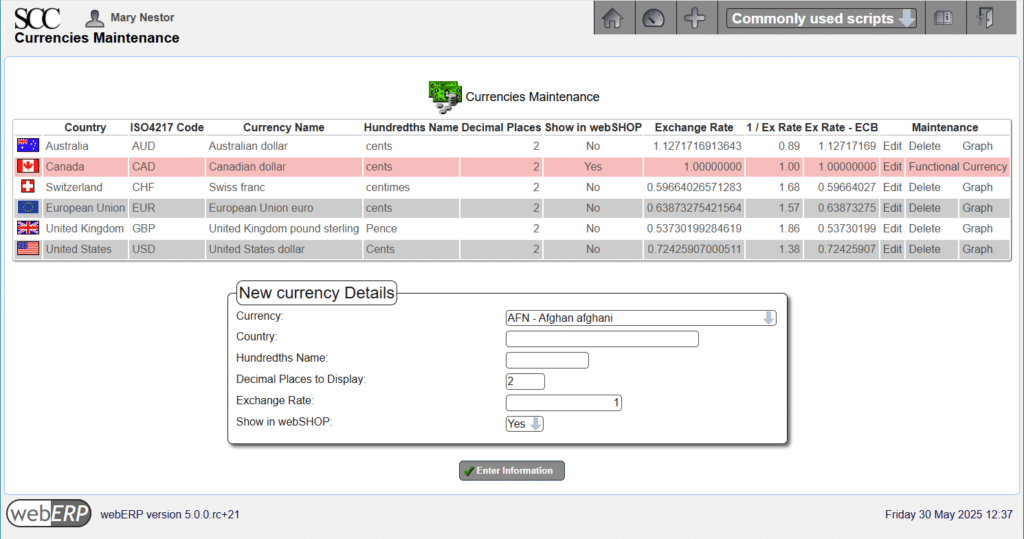
Company Preferences
Operating practices for a specific company are configured in the Company Preferences screen (webERP supports multiple companies and the desired company is selected at login).
[MainMenu > Setup > General > Company Preferences]
System Parameters
General system-wide behavior is configured in the System Preferences screen. I will quickly review some interesting parameters and give more detail on a a few.
- Db Maintenance: Daily
- The “OPTIMIZE DATABASE” query runs daily when the first admin user logs in. Setting this to ‘Allow ‘SysAdmin Access Only” prevents normal users from logging in which can be useful when performing maintenance but users already logged in are not affected (will need to work with your server system administrator if for some reason you require that no users can be logged in except yourself).
- Date format: Y-m-d.
- Unless you are forced, use ISO 8601 dates for clarity over familiarity (e.g. 2017-03-08 instead of March 8, 2017 – or is that August 3rd?.
- Frequently Ordered Items: 0.
- I don’t know how this variable is used and will have to experiment later.
- Sales Order Allows Same Item Multiple Times: Yes
- In general, I don’t want to block any operations and will assume users know what they are doing (and have a backup).
- Languages to Maintain Translations for Item Descriptions: None
- Don’t complicate things initially.
- Picking note must be produced before an order can be delivered: No
- Again, don’t complicate the process to start with.
- Auto Update Exchange Rates Daily: Automatic
- Rates sourced from the EU.
- Create Debtor Codes Automatically: No
- I will use my own mnemonic codes (if set to Yes, a sequential integer will be assigned).
- Create Supplier Codes Automatically: No
- I will use my own mnemonic codes.
- Country of operation: Canada
- Used when calculating shipping costs.
- Purchase Order Allows Same Item Multiple Times: Yes
- I will revisit this later, but at least initially I don’t want anything to block operation.
- Automatically authorise purchase orders if user has authority: Yes.
- Will disable when someone else is creating new purchase orders.
- Financial year ends on: December
- Most common.
- Maximum Size in KB of uploaded images: 300
- Default value, may require new photos and screenshots to be reduced before uploading.
- Directory to store images: part_pics
- Same name used in weberpdemo company.
- Directory to store reports: reports
- Same name used in weberpdemo company.
- Wiki application: WackoWiki
- Items, Suppliers and Customer pages have a link to the “Wiki Product Knowledge Base” where supporting notes can be entered, including links to related information and document files (e.g. PDF, DWG, etc.). WackoWiki must be seperately installed and configured and Wiki Path provided by your system administrator.
- Inventory Costing Method: Standard
- webERP also supports weighted average but Standard Costing is more obvious for starting with.
- Auto issue components: Yes
- Automatically decrement items from stock according to the BOM for an Item when it is manufactured to reduce admin effort.
- Prohibit Negative Stock: No
- Keep operations non-blocking but this may be safe to assume and will enable later. I don’t know how this is implemented or if it has an effect on system performance.
- Log Severity Level: All
- In general, it is good to see all log entries initially for familarity and reduce later as you more familiar with system. You will need system user access to the server to vew the log files(“Path to log files” is provided by your system administrator).
- Controlled Items Defined At Work Order Entry:
- Yes. When set to yes, controlled items (items with individual or batch/lot identification) are defined when a work oeswe at the time of the work order creation (otherwise controlled items ) are entered at the time the finished items are received against the work order
- Auto Create Work Orders: Yes
- This causes work orders to be automatically created for the default factory location if a sales order is entered and cannot be satisfied by the current inventory quantity.
- Default Factory Location: Shopton
- The location for automatically created work orders.
- Manager email addresses: provided by your IT services provider
- You may want to use a common email address for manager email messages at least while becomming familiar with webERP.
- Using Smtp Mail: credentials provided by your email service provider
[Main Menu > Setup > General > System Parameters]
Summary
This completes basic webERP configuration. More complex configuration will be explained in context. E.g. bank accounts will be presented in the contect of Purchasing or Selling.